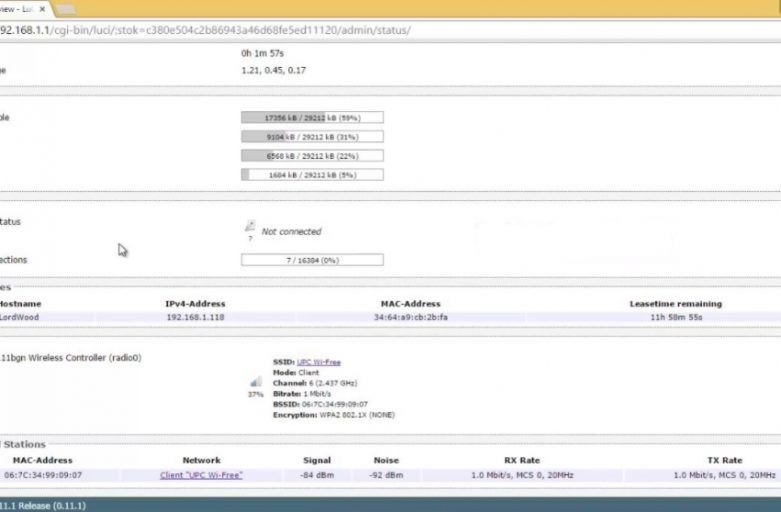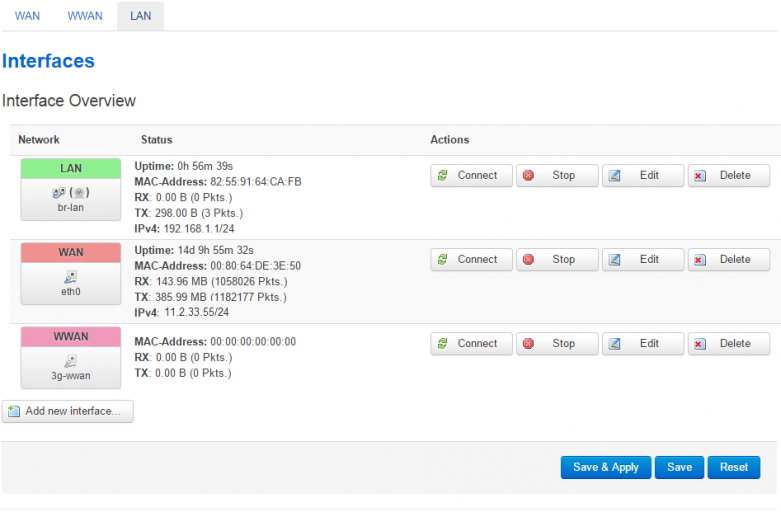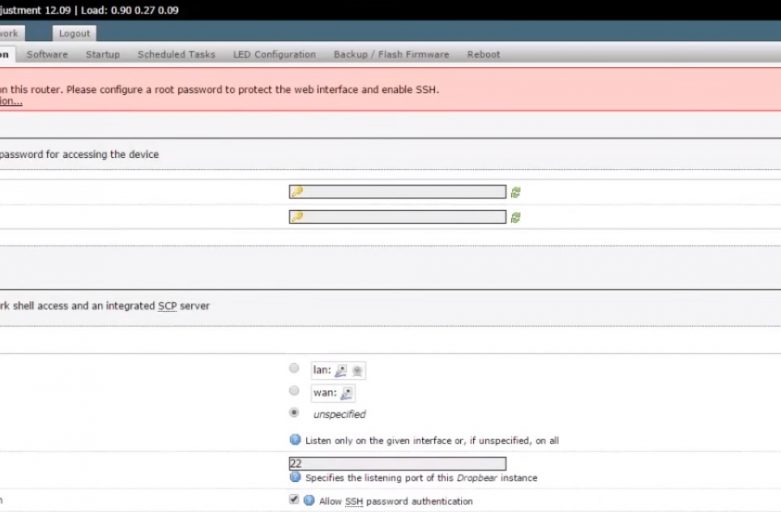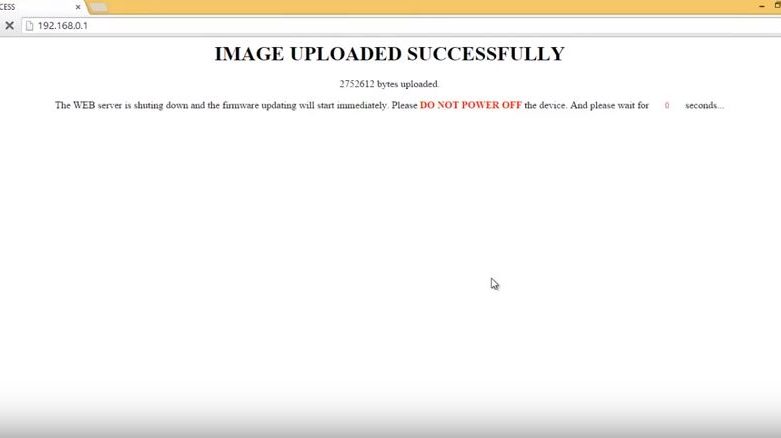Tutorial how to set up OpenWrt in WPA2 Enterprise Client Mode
Detailed instruction:
Steps taken:
1. Removing wpad-mini package from the router
2. Downloading wpa-supplicant from https://downloads.openwrt.org/
3. Copying wpa-supplicant to the router (via WinSCP)
4. Manually installing wpa-supplicant_20120910-1_ar71xx.ipk (via Putty)
5. Setting up the connection (looking for AP with strongest signal)
Programs used:
1. Chrome / to access router
2. WinSCP / to copy package to the router
3. Putty / to enter commands
Device: TP-Link TL-WR740N
Firmware: Attitude Adjustment 12.09